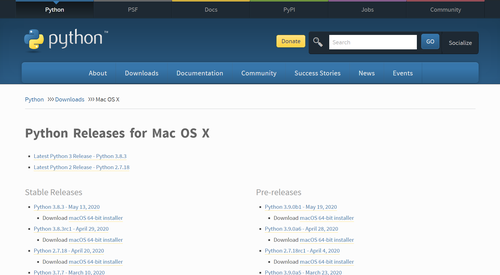Installing Python
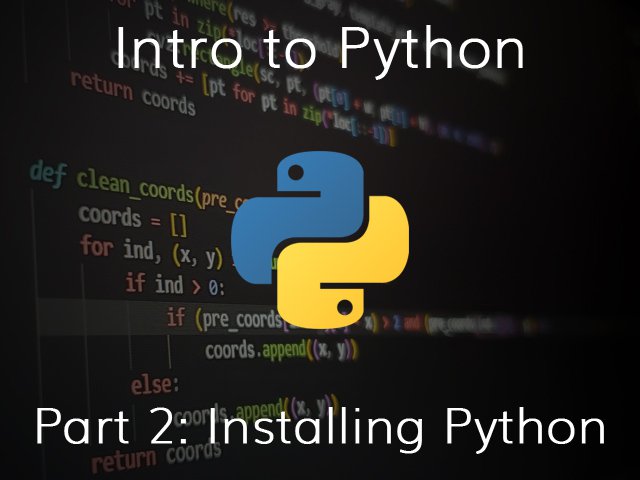
Installing Python is dependent on your operating system:
Using a Python Distribution System
The Anaconda distribution comes with Python, Jupyter notebooks, numpy, scikit and many other packages commonly used for working with data. The installers can be downloaded here. Just scroll to the bottom of the page and select your operating system. If you want to install python yourself, continue on to the sections below.
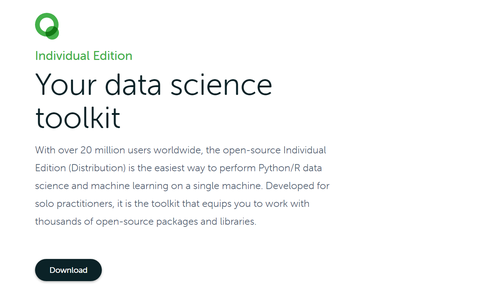
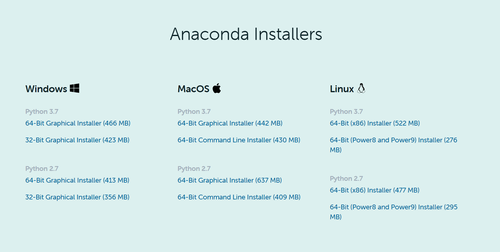
For Windows
Recent versions of windows have been shipping with Python but if you don't have python 3 or would like to upgrade you can visit the download page on python.org and click to download the latest release. Ensure you click the option to add python3 to your path when running the installer.
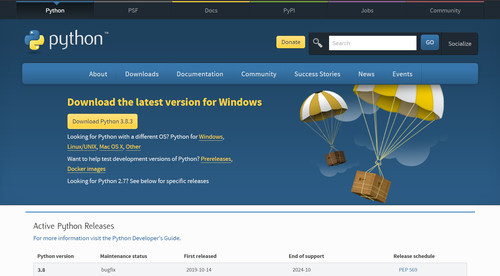
For MacOS/MAC OS X
If you don't have a package manager installed on your computer, now's a good time to install Homebrew. To install, open a terminal window and paste the following code:
$ /bin/bash -c "$(curl -fsSL https://raw.githubusercontent.com/Homebrew/install/master/install.sh)"
Follow all of the prompts (including any that might come up asking you to install developer tools) and once the package manager is installed you can install python with the following command:
$ brew install python3
You can also visit python.org's download page and click to download the latest Python 3 release manually.